Job boards are a useful resource for sharing open positions, building an employer brand, and boosting recruiting efforts.
This online hub can be the difference between giving candidates a great start to their application (compared to a lack-lustre introduction to your company). It's especially important given the well-documented "Great Resignation" that's created tough competition for skilled talent.
Your own job board helps you stand out.
It's a much more cohesive introduction to a company than directing people from a LinkedIn posting to an Indeed application. If you're hiring, standing out makes all the difference.
If you're hiring, this post is for you. We'll cover how to build an online job board with Super using nothing but Notion and a single line of code (details below).
Let's get into it.
Why Use Super?
Companies often have red-tape around who can edit the website, when, and with what restrictions. Worse, website changes often require a developer's time, which is expensive and creates opportunity costs.
An online job board can be a useful resource, but not while implementing and maintaining one is inefficient and expensive.
Super is the product for creating an online job board because:
- Editing the website is easy and you won't have to code anything
- It's lightning-fast and fully responsive
- It works directly from a Notion page (details below).
Getting Started
To build an online job board with Super, you will need:
- A Notion page (you can use a free Notion account for this)
- A Super site (you can start a free trial at any time).
To speed this up, our team has created a free template for this exact purpose. This comes with a Notion page you can duplicate right away.
Adding content is as simple as sliding pages into the right place. If you don't use Notion already, all your content can be copy-pasted into Notion with ease.
For this guide, we will work from the HQ template.
Setting up your Notion Page
First, click the "Duplicate" button in the top right of the HQ template.

It will then take you to the duplicate page with all of the instructions.
Next, open the Notion page.

Do not close these instructions (you'll need the code in step 3 shortly).
Next, duplicate the Notion page to your workspace. You can share it with your team once done.

This completes our setup in Notion.
Building a Job Board with Notion and Super
Next, create a new site in Super.
To do so, make sure your Notion page has sharing turned on. Select "Share" in the top right (in your Notion workspace), and turn on the "Share to Web" toggle. A URL will appear.
When you create new a site with Super, you will be prompted to enter a site name and a URL. Enter your website's name (Careers for example), and paste that URL into the Notion Page field.
See here:
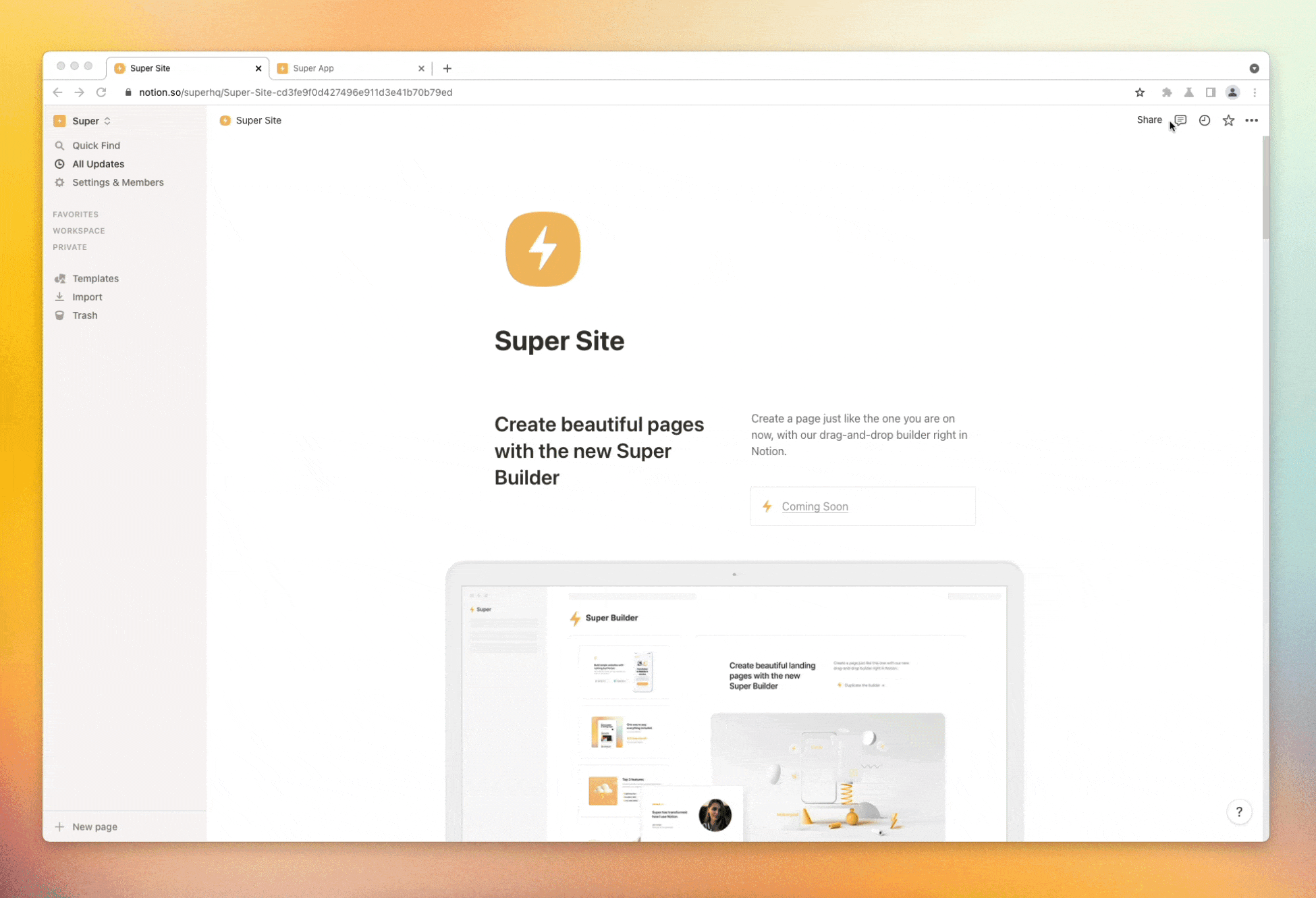
The final step is pasting our code from the instructions page into Super (this is why we kept the instructions page open).
Copy the code from the instructions page.

Make sure to select "Code" → "Head" in Super and then paste in the code.


Once you've pasted in the code, your job board will be online, styled, and updating automatically.
If you'd like more detail on launching a new site with Super, you can watch this video.
Making Edits
For reference, your Notion page may have job postings that look like this.

If the code is pasted correctly, you'll see them appear like this.

All changes to copy, database tags, and links will be automatically updated. Super allows for immediate edits and full control.
At this point, you could call it done. But there are two additional steps you can take to improve the experience for your teams and candidates.
- Connecting to a custom domain or sub-domain.
- Creating a workflow for candidate applications.
Let's get into it.
Connecting to a Custom Domain or Sub-Domain
While Super will provide you with a domain (website.super.site), you may want to consider a custom domain or sub-domain of your own.
To add a domain to your site, first head into your site editor (cog icon) and click into the "Domains" page, then click the "Add a custom domain" button.
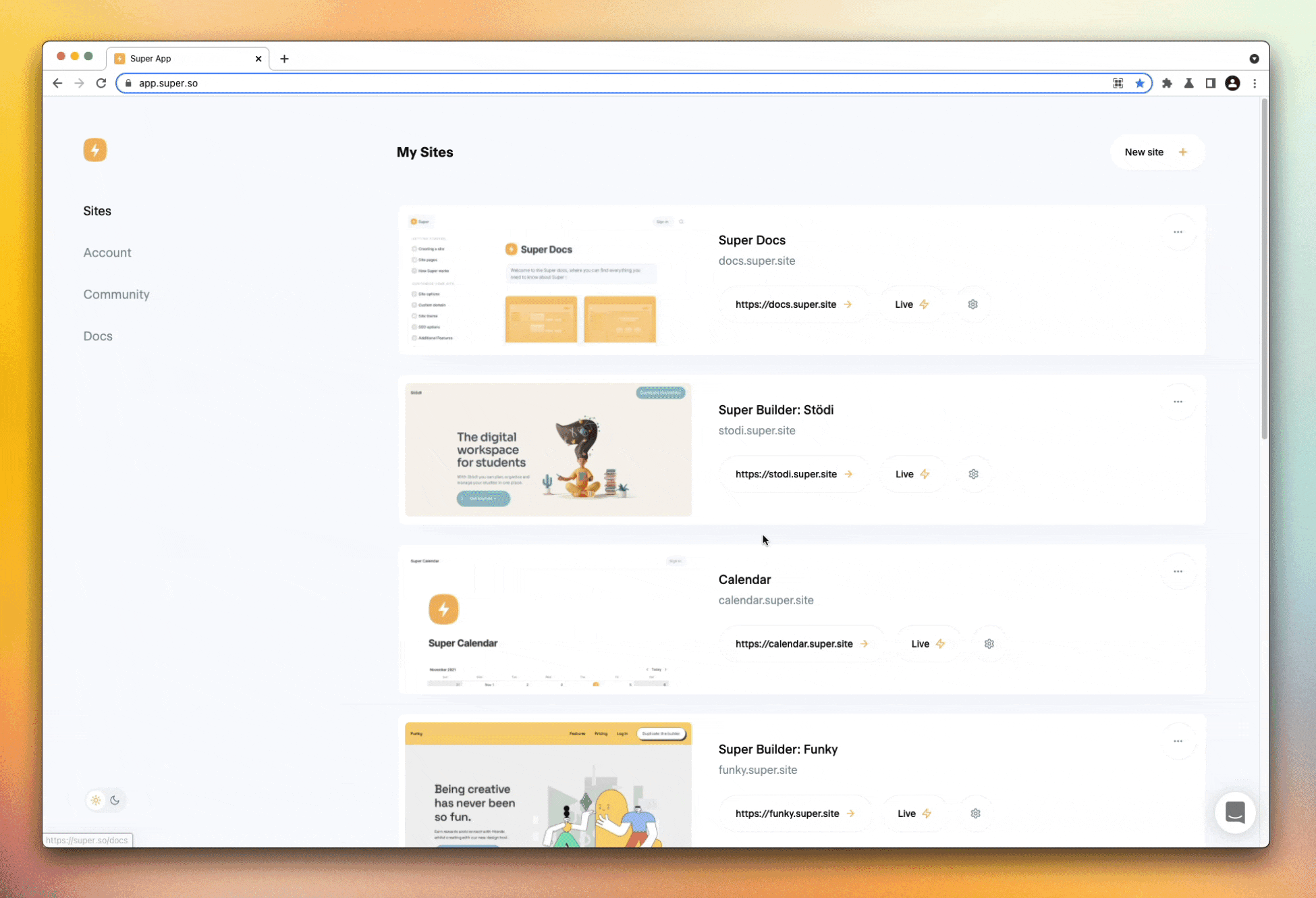
Check out our docs for more information on connecting a subdomain with your particular hosting provider. After entering your own domain address in the popup, you'll then need to make some changes to the DNS settings through your hosting provider.
Collecting Candidate Applications
The last step we will cover is the actual application workflow.
On the template, job postings all include a button to apply for the role. This link needs to go to a form so candidates can fill in their information.

Until Super has native forms, we recommend using Tally.so. There are two reasons we suggest Tally.
- Their free plan will have everything you need.
- They have a Notion integration. The information can populate a Notion database directly.
You can read Tally's documentation for more information on how to use their forms.
The next step will be connecting the candidate information to a destination where HR can review the details. If you use Tally, their forms will take care of this for you. Again, their documentation covers how to connect Tally and Notion.
Once done, your HR team will have a Notion database with candidate information. If the team decides that they've found their ideal candidate, they can simply flip to the Notion page and remove that posting.
Wrapping Up
We hope this helps you launch your job board and hopefully attract skilled talent to join your team.
For more information, you can consult our docs, join us on discord, or reach out to our help-desk from inside the app (a real person will reply). Send us a message with any questions if you decide to try Super and we would be happy to help.