Quickly create a professional Notion resume with Super to gain more visibility with recruiters and, ultimately, more Zoom calls with hiring managers.

Job hunting is similar to a marketing campaign — your skills are the product, and employers are the buyers. You must make yourself visible and effectively sell your value to them. And that’s where your Notion resume becomes a powerful asset. It helps with discovery, establishes personal brand, and sells your skills to potential employers.
This guide will help you create an Applicant Tracking System (ATS)-friendly resume on Notion and design it to perfection using Super.
It delves into intricate details that, when implemented, give your resume greater visibility on job portals and prompt hiring managers to contact you.
Let's get started.
1. Create a new Notion page
Update the page title with your name and designation. It will appear as the name of the browser tab containing the resume and also the file name of the PDF file created on exporting the resume page.
Add a cover image and a custom icon if you want. But consider keeping things simple and professional.
For demonstration purposes, we will create a resume for a content marketer in this guide.
Here's what the new page looks like.
2. Add two columns
By adding two columns to your Notion resume page, right under the title, you can put the prime real estate to better use by featuring more in that space. Remember that recruiters will not scroll all the way to the bottom - so you need to score a home run up top.
Summarize the results of your most successful campaign in either column and include your headshot in the other - more on that in the next section.
Additionally, inserting dividers can provide a distinct visual separation contrary to the Columns block.
You can use a quote block to add a vertical divider, and drag and drop it as another column between the two existing ones. You can increase the length of the vertical line of the quote block by using the Shift + Enter hotkey.
While it’s easy to insert a horizontal divider using the Divider block, it can be too thin to be noticeable.
Add a thicker line by placing the below code in an inline equation block.
\color{black}\rule{360px}{1px}This code will insert a 1px thick, 360px wide black line. You can change the dimensions based on need and preference.
4. Upload a professional headshot
A lot rides on your headshot. It sort of humanizes your resume, prompting the recruiter to spend a few extra seconds on it. It also gives a glimpse of who you are and lends personality to your CV.
Additionally, your headshot can get your CV in front of a lot more recruiters than you think. You are probably wondering how recruiters can find your resume through the headshot when the headshot is inside the resume.
Hear us out.
An ATS works by checking the phrase someone enters in its search bar. If a recruiter is looking for a Python developer, they will enter that phrase in the search bar. ATS returns all resumes and profiles that contain that phrase. The image file of your headshot is a great place to insert relevant phrases that recruiters may enter into the search bar.
Adding the name of the role and associated tasks in the Alt text and file name of your headshot can really boost your impression count on ATS like LinkedIn and Indeed.
You probably know how to change the file name. Here's how to edit the Alt text in Mac:
1. Right click the image file
2. Click the Get info option
3. Add keywords in the Comments text box
4. Exit the setting view
After making the changes, add the headshot to your Notion resume page using the Image block. The ATS will read the text in the metadata of the image and list your resume if it finds a phrase match.
5. Use H2 tags for subsections of the resume
Using H2s is the best way to segment your resume into subsections. It provides a clear categorization, enabling recruiters to skim through and identify sections where they can find the information they seek.
For example, if a recruiter is looking for candidates with a degree, they will scroll to locate the section on education, scan for the degree, and decide whether to proceed with the candidate.
In other words, recruiters do not read your resume word-to-word, they look primarily for the preliminary screening signals set by the hiring manager. Therefore, make it easy for the recruiters to find information by arranging your profile under relevant H2s.
Here are a few subsections that a typical resume contains:
- Education
- University
- Major subject
- Tenure
- Description
- Accomplishments
- Companies
- Company name
- Tenure
- Details
- Results
- Projects
- Name
- Description
- Accomplishment
- Certifications
- Certification name
- Highlights
- Certificate URL
- Contact Information
- Phone number
This list can grow or shrink based on the industry and breadth of a candidate’s work experience. For example, a product manager would have a robust certification section while a content writer might have a detailed projects or samples portfolio.
8. Use callout blocks to make important text standout
Regardless of your profession or industry, results always matter. Potential employers are interested in how much money you made or saved for your previous organizations. The faster you make those numbers visible, the better the chance you hear from them.
Fortunately, Notion markdown features make it super easy to highlight content. The callout block, in particular, is ideal for listing achievements. It provides a distinct background color, elevating the text it contains, along with an emoji that grabs eyeballs.
You can alternatively use the quote block because it’s quite distinct in appearance. But either way, sparingly but surely use professional-looking emojis to hint that the text warrants a focussed read.
9. Use of the toggle block to curtail the length
Recruiters spend less than ten seconds on a resume. Brevity is the need of the hour.
However, no matter how crisp, some sections need a minimum word count for thoroughness which can be too verbose for the uninitiated.
Remember that you are creating the resume for recruiters - not just for hiring managers who can understand the technical aspects.
So think twice before inserting that code snippet in your resume. But if you really have to, put it in a Notion toggle block which collapses and displays its contents with the click of a button. This allows recruiters to skip it altogether but also offers the hiring manager an option to peruse it.
10. Publish your resume
Your resume looks professional, it contains all details a recruiter might need. But before publishing it, conduct a spell check with Notion AI, proofread, and eliminate fluff. Make content crisp and digestible.
After you’ve smoothed the edges, publish your resume page. Click the Share button at the top-right of the screen, toggle to the Publish tab, and click the Publish button…


…And copy the URL.


Your resume is now accessible to anyone with the link. You can share it with the recruiters and call it a day, but with a little effort you can give your resume an oomph, an X-factor that makes it stand out from the hundreds of Notion CVs that a recruiter would see that day.
Here’s how…
11. Set up your resume page with Super
1. Signup with Super
Enter a user ID and password, or use your Google or Apple account to signup with Super - won’t take more than a minute. While you can access some cool features even with the Free site plan, signing up with the Personal site plan allows for more customization, enabling you to brand your resume more effectively.
2. Go to the Super App
After signing up, you will land on a form that captures the custom site name and URL of your Notion resume page.

On submitting the form, your resume on Super will be live with the URL - sitename.super.so.
12. Design your resume
1. Select from a color theme or create one from scratch
Super offers four custom themes, available in the Design tab of the dashboard, as demonstrated in the image below:
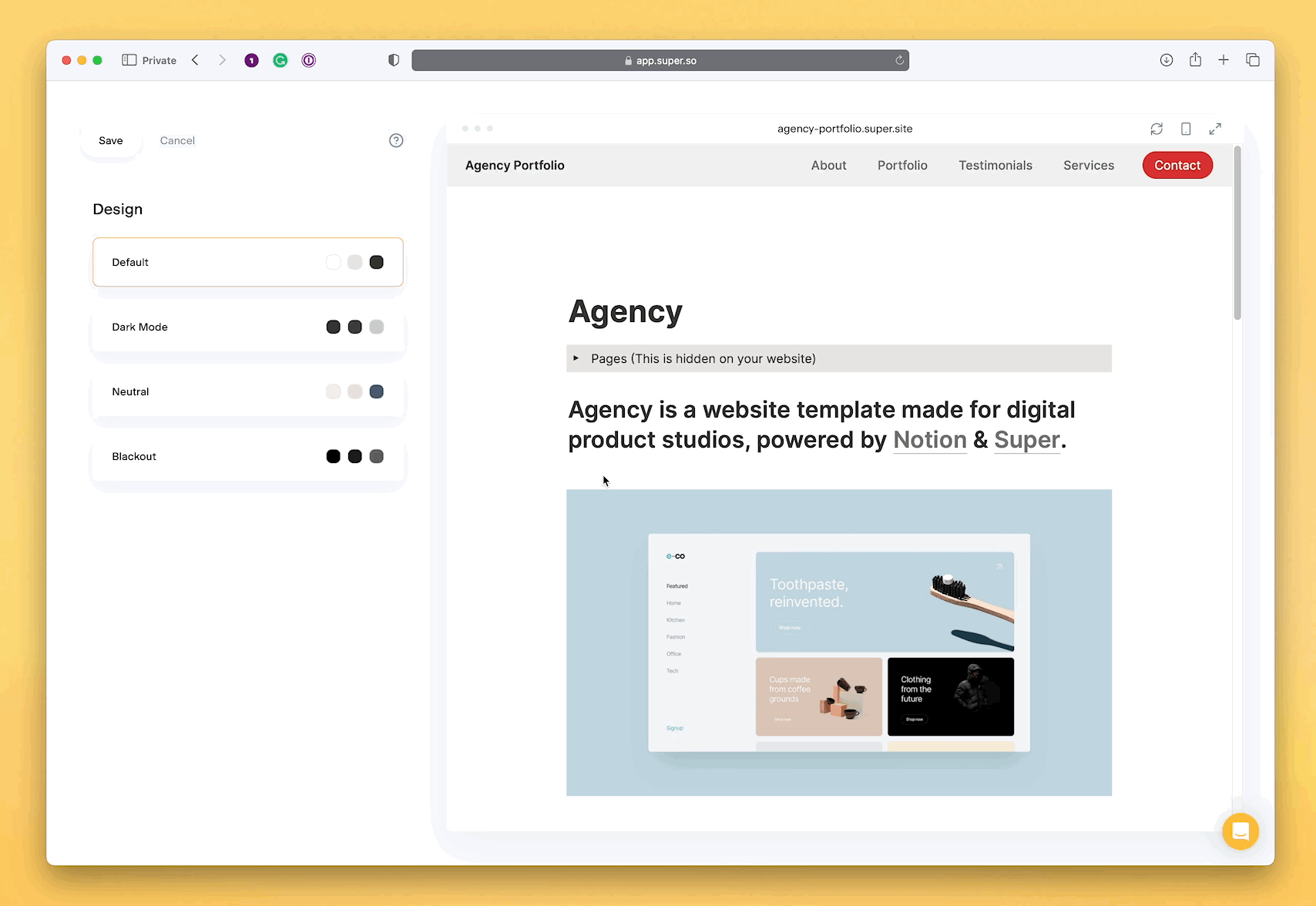
If none of the main themes suit your taste, create a custom one. To do that, head back to the main Design view and click the create a new theme option. Name your theme, click on create, and customize the design options displayed in the image below.

Additionally, Super lets you change the resume background color and switch to dark mode.
2. Change the font
Your Notion resume must represent you perfectly. Everything must align with your personal brand and look professional, including the font.
Notion offers a limited range of font styles which can leave you half-satisfied with your resume. However, Super provides access to 65 font styles, one of which will surely match the aesthetics of your resume.
Here is a glimpse of the Super dashboard flaunting some of them.

Customize the font further by setting different font sizes for the various Notion blocks in your resume. This means you are no longer limited to three font sizes!

13. Export your resume to PDF
Your Super resume site looks stellar, and it’s a great asset to be shared with recruiters and hiring managers whom you connect with through referral or direct outreach via channels like LinkedIn or Email.
However, you need to keep your inbound engine warm and idling. Make your Notion resume available on all ATS, such as, LinkedIn, ZipRecruiter, Indeed, etc., by exporting it in the PDF format.

Why use Super on top of Notion to create resume?
1. As simple as you want it to be but not restrictive
You can build a stellar resume in 4 minutes with Super's intuitive dashboard. While you don't need to write code, it's worth mentioning that Super supports custom code. This allows customizing design beyond Super's capabilities, integrating with tools, and more. The possibilities are endless!
Notion, on the other hand, does not support custom code - forcing you to work with its basic design features.
2. Craft a resume that truly represents you
Notion can help you create a functional resume but not a credible personal brand. Your competitors use Notion for blogging and inadvertently borrow its trademark design. They all look the same and lack soul.
Add personality to your resume with Super to avoid looking like a replica of Notion. Use Super's unique fonts and aesthetic colors for differentiation. Add logos, set up a functional navbar and footer to build a powerful personal brand that emploers trust.
3. Stunning resume templates
Notion comes with a handful of identical resume templates. Other employees competiting for the same job use the same set of templates, making all resumes look the same.
Super, on the contrary, offers a huge collection of templates, bringing some life to your resume. Want to look unique? Use Super's blog templates.
Create your Notion resume with Super
Why build a Personal Resume website with Super?
Super is the market leader when it comes to building great looking, high performance websites using Notion. You can count on the team at Super to be there when you need help with world class support.

Mobile and SEO ready
All Super sites have been designed and structured to load fast and look great on any device. Our SEO optimizations ensure your site has the best search engine performance.

Fast and enjoyable
Templates and our technology make it easy to get started, and importantly, keep going. Starting a website is the easy bit—making it super is where we can help.

Support when you need it
In addition to our rich set of guides, templates and documentation, you can use our dashboard chat bubble to talk with us directly—person to person.. Ask us anything and we will strive to help you.

Hassle free
Because Super takes care of so much for you, there is no need to worry about plug-ins, extensions, versions, or updates. Focus on what you do — create something super.

No code
We’ll look after all the code and SEO of your Notion blog or website so you can focus on creating — the way it should be. It’s easy to create the site you want using our in-house and community made templates and themes.

Magical updates
Updating your content in Notion magically flows through to Super so your site visitors always have the latest content. Just create and update in Notion and we’ll take care of the rest.

Super fast
Super is built using state-of-the-art web technology. Static Super sites are synced from Notion and heavily optimized for speed, performance, and user experience.

Fun
Creating a site should be an enjoyable process. Our tools have been thoughtfully crafted to give you a premium experience while you build and maintain your site.
Personal Resume templates to get you started
What our customers say
Super is fast. It takes all the hassle out of building and maintaining a website. I love it.
— Will
Super has made the whole process of creating a personal website so much easier. It was this huge daunting task, but now, with Super, it's an absolute breeze!
— Venkatlakshmi
Before Super, I struggled to even conceive the idea of having a website. Since then, I've generated leads for all sorts of offers and have created $10,000 in sales in my first month.
— Ernesto
With Super, editing content is a breeze because it's all in Notion, and you never have to worry about uptime, security, scaling, and upgrading to a more expensive plan because everything is all-inclusive in a single affordable plan. In other words, Super is a game-changer.
— Yusuf
We’ll be there when you need us
Our support team is ready to help you get started and will be there for you if something goes wrong. The best way to get in touch with us is to use the chat bubble in the lower right of the Super Dashboard.
How does Super work?
What is Notion?
Can I create a website without code?
How many sites can I have
How do I create a website with Super?
How much does Super cost?
What does a paid Super site come with?
Can I use Super for free?
Does Super scale?
Real Personal Resume sites built with Super
Build feature rich websites with Notion
Create other sites with Super










